There are new settings to customize the Email footer. By default, emails display the event logo and the event name in the footer. There are more flexible options now available.
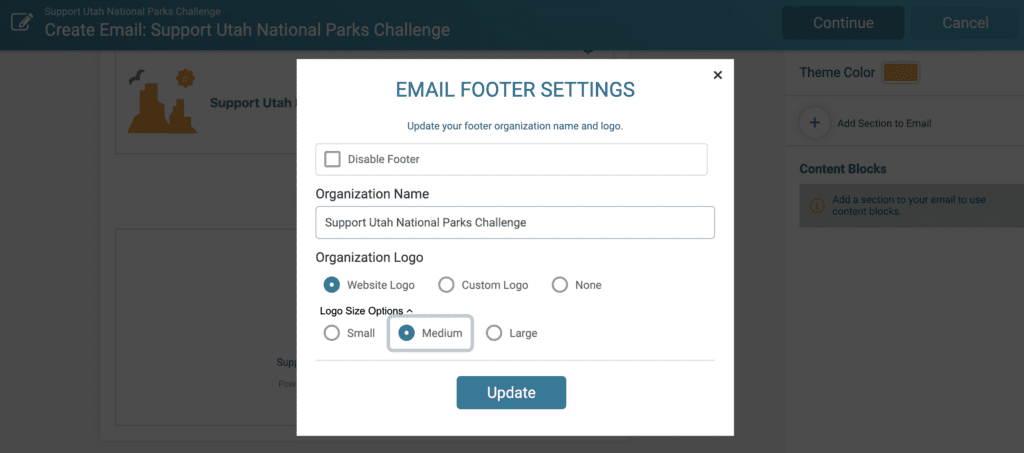
To disable the footer, click the gear in the upper right hand corner.
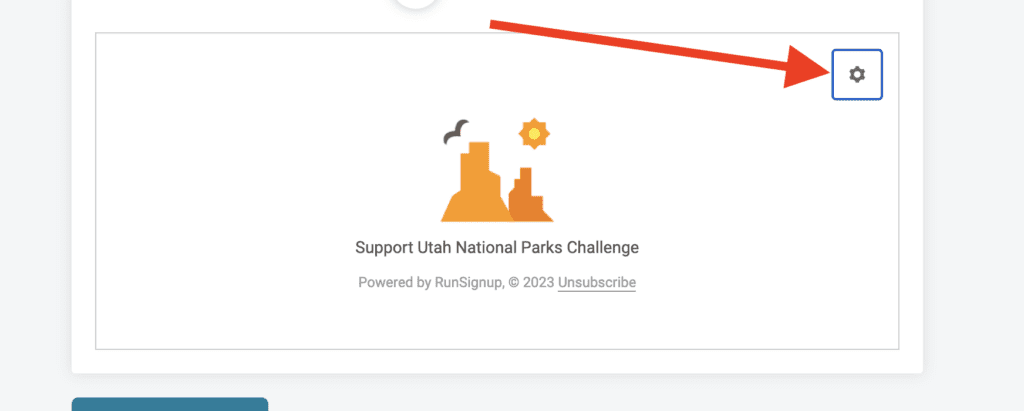
Now you will be able to customize the following:
- Disable the footer: This will hide the footer from your emails. Note that the option to unsubscribe from emails will always be present even when the footer is disabled.
- Organization Name: This shows the race name by default. While you cannot leave this field blank unless you disable the header, you can replace with a different name like your company or nonprofit’s name rather than the event name.
- Logo: Use your peer to peer event logo, upload a custom logo for the email footer, or hide the logo entirely.
- Logo Size Options: If using a logo, choose whether you want the image to display as small, medium, or large. It is set to medium by default.
