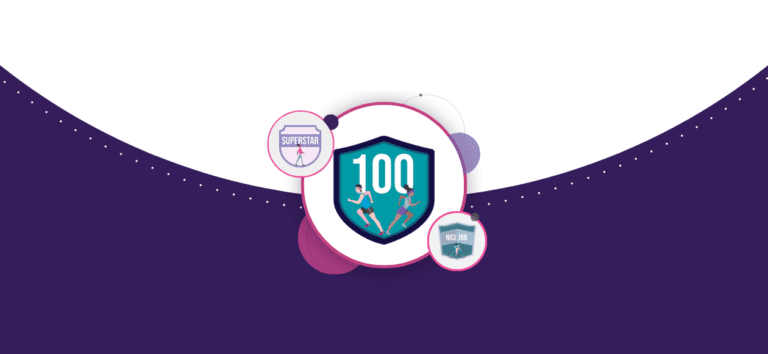We have enhanced our Fundraising Milestones to now support additional milestone types that can be customized and displayed on individual fundraising pages. Your superstar supporters will receive badges in their fundraising page trophy cases that acknowledge their achievements in 5 ways: Amount Raised, Facebook Fundraiser Status, Team Member or Captain Designation, First Donation Received, and the Number of Donors.
Navigate to Your Fundraising Settings
To start configuring fundraiser milestone settings, go to Fundraising >> Individual Fundraisers > Fundraiser Rewards.
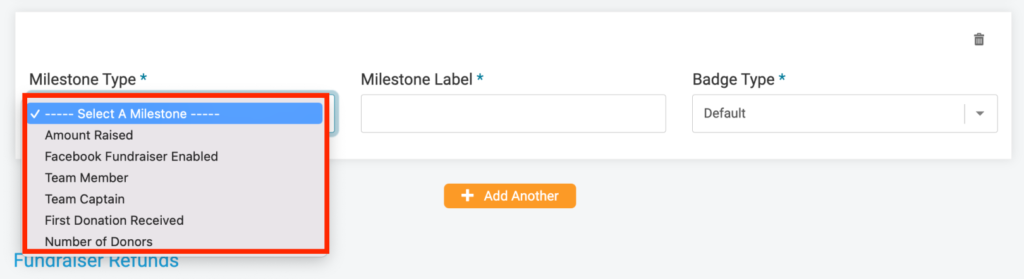
Add a Milestone
If you haven’t set up any milestones, our help message appears with a short description and a button to get you started. Click on Add Milestone to add your first!
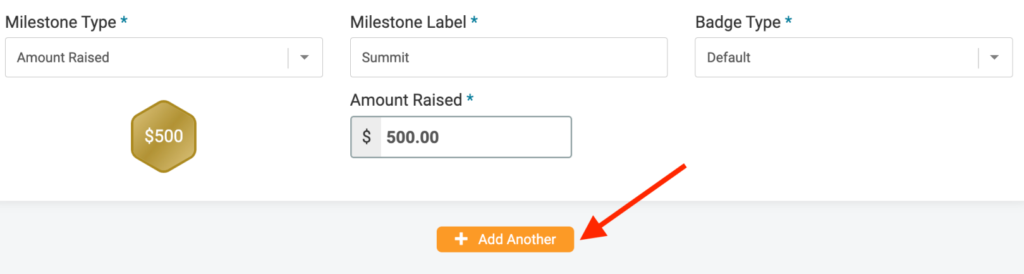
If you have already set up a milestone in the past, a simple Add Milestone button will display.
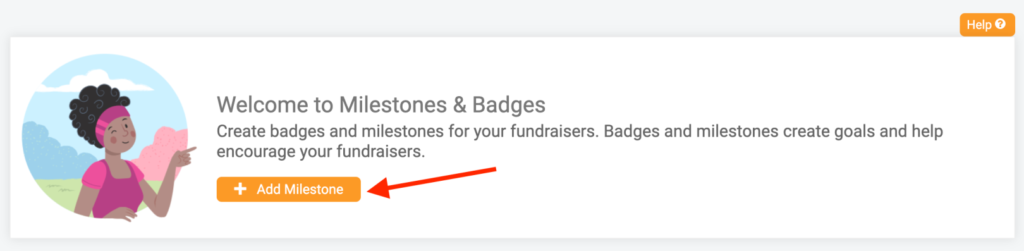
Pick Your Milestone Type
Now the fun part! You have several new types of fundraising milestones in addition to previously offered options. The full list of milestone types includes Amount Raised, Facebook Fundraiser Enabled, Team Member, Team Captain, First Donation Received, and Number of Donors. You can add as many of each milestone type as you’d like! However, remember that adding too many milestones could dillute the value of them all. Make them meaningful, motivating, and challenging. A good mix of achievable and inspiring goals will keep your fundraisers feeling engaged and successful.
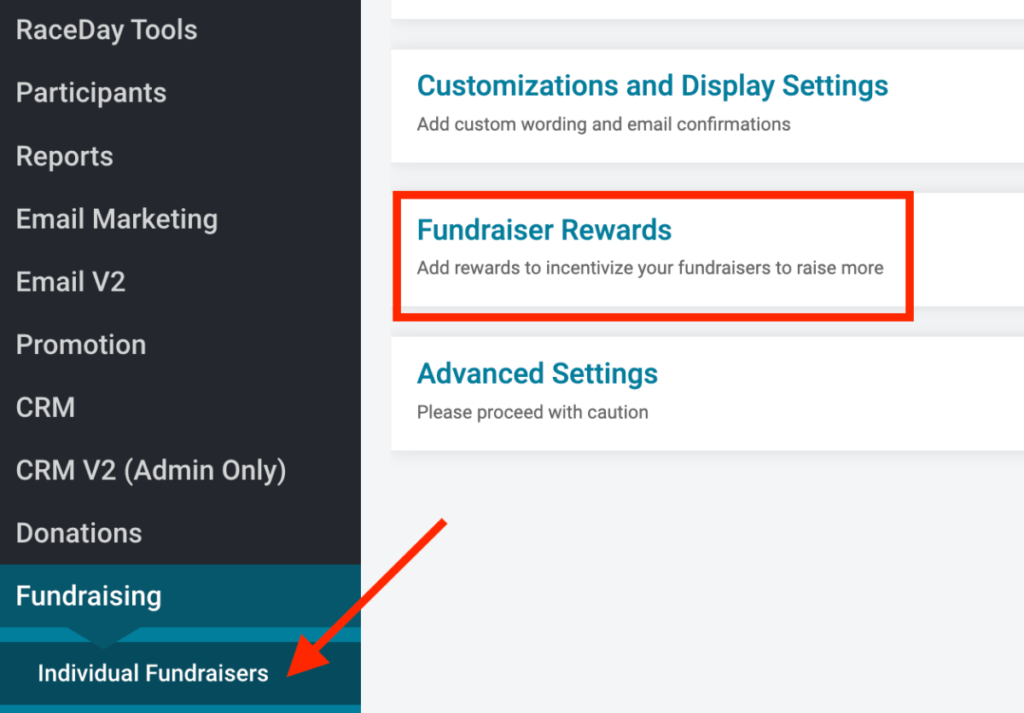
Add Milestone Label
For each type, you can add a milestone label that will accompany the graphic. You have up to 124 characters to name the badge. The text entered will display when the user’s cursor hovers over the milestone badge.
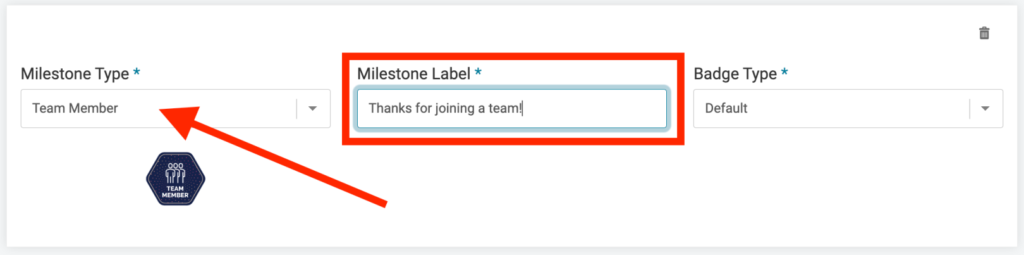
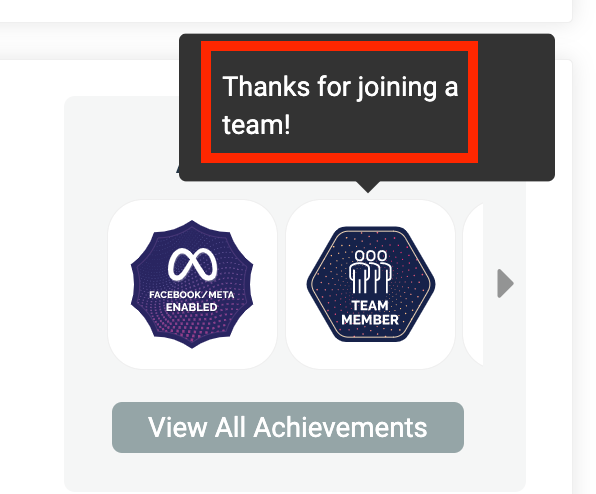
Choose Badge Type
Facebook Fundraiser Enabled, Team Members, and Team Captains
Each type of milestone offers a default badge type that is themed for each achievement and displays within their fundraising page’s trophy case. Three of the milestone types have a single default option:
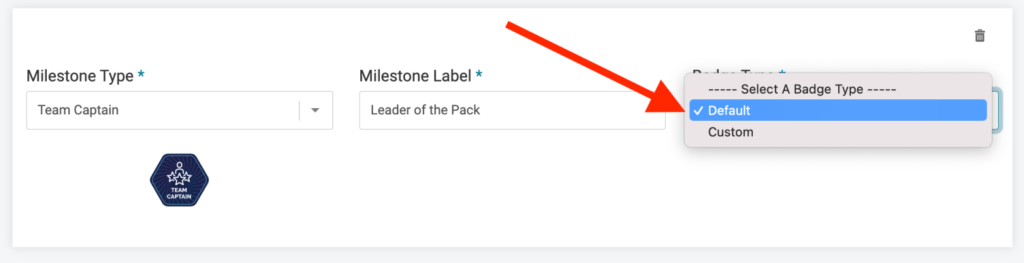
- Facebook Fundraiser Enabled – Fundraisers that used our quick and easy Facebook Fundraising integration tool that automatically creates a campaign on the Facebook page will receive this badge.
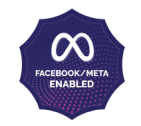

- Team Member – If a fundraiser has joined a fundraising team, their individual fundraising total will roll up into the team fundraising page. Their pages will receive this badge to indicate their participation in working towards a team goal in addition to their individual goal.


- Team Captain – If a fundraiser has been added as a captain of a team, which allows them to view and manage their member list and customize the team fundraising page, this badge will display.


Amount Raised, First Donation Received, and Number of Donors
The other two milestone types offer three pre-designed options (default, star, and circle) from which to choose.
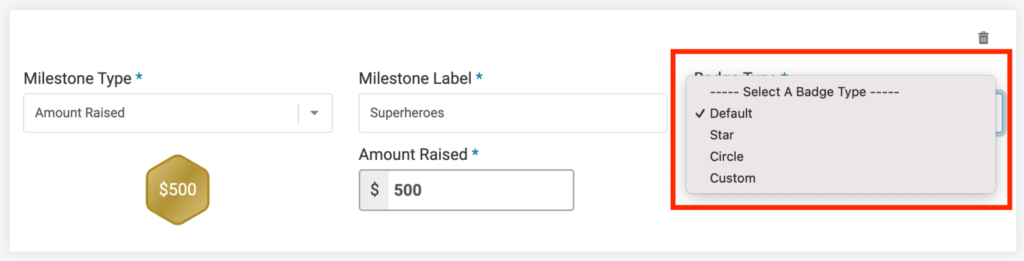
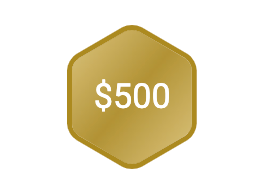
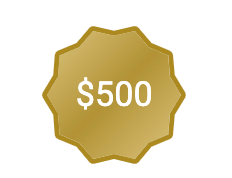
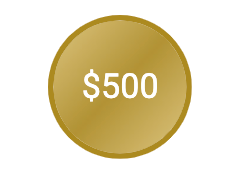
- Amount Raised – Use this milestone recognize fundraisers that reached specific amounts on their way to their overall goal. Mirror your incentive structure ($100 raised = t-shirt) to help denote which levels and prizes your supporters have reached.
In the screenshot below, the default badge for Amount Raised is shown. It is customized for reaching $100 in fundraising dollars. You’ll notice that the badge preview changes to display the amount entered.
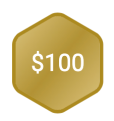
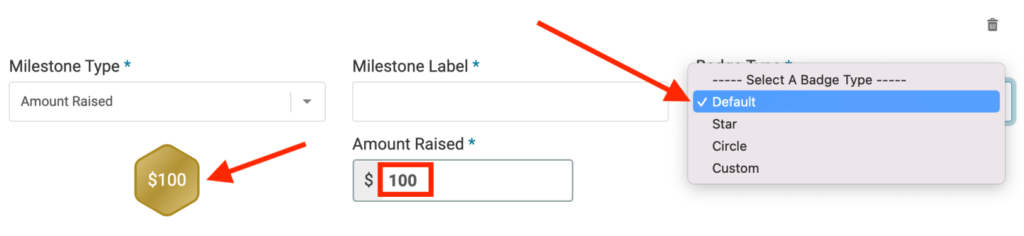
- First Donation Received – Congratulate and build excitement for your fundraisers when they receive their first donation. Getting that first achievement can inspire additional efforts and motivation to reach bigger milestones.
- Number of Donors – The more donors, the more potential reach and dollars your supporters can raise. Reward their outreach efforts with these badges to recognize a specific number of donors.
View Achievements in the Trophy Case
Fundraising milestones appear in a slideshow preview on the right side of the individual fundraising page. Supporters can click the left and right arrows to view achieved badges and yet-to-be-earned badges.
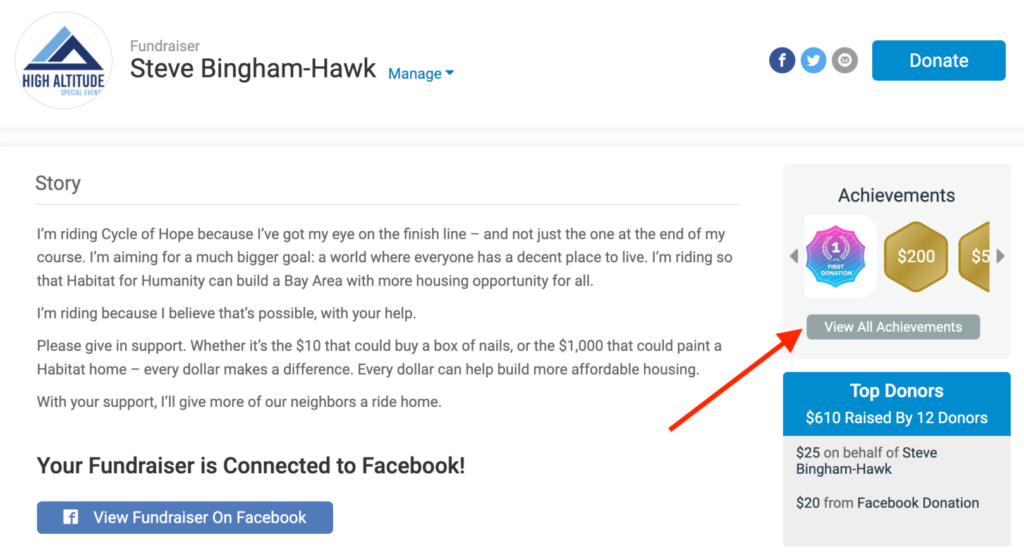
Click on the gray View All Achievements button (indicated above) to be taken to the full page trophy case where all milestone badges are displayed within their milestone types.
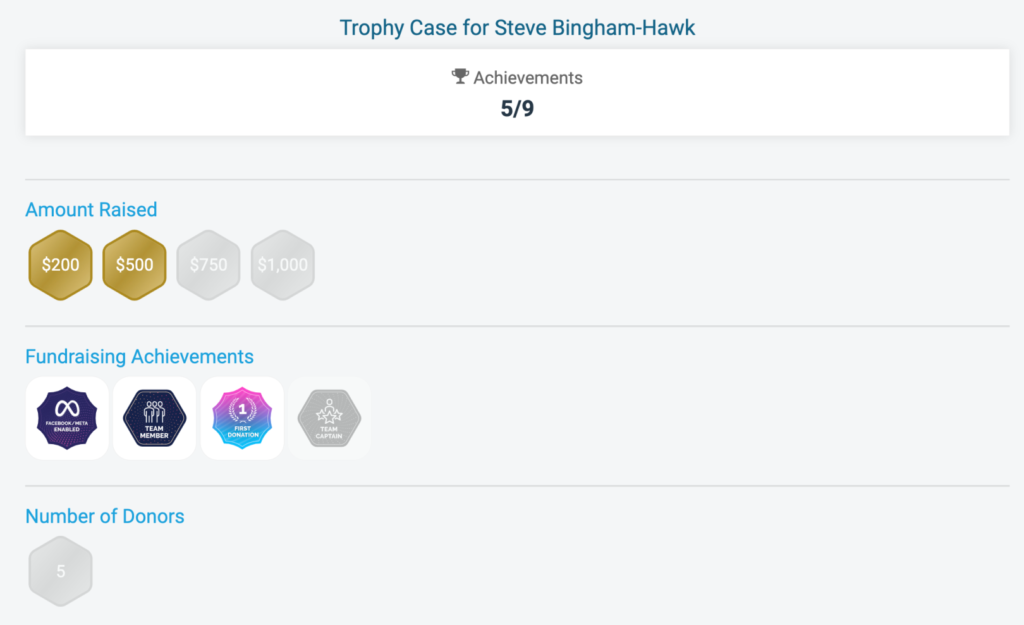
Use Custom Images for Badges
Take this opportunity to fold in your branding within milestones to create additional meaning for your supporters. For example, use a bicycle wheel as the base for your milestones when organizing a charity bike ride.
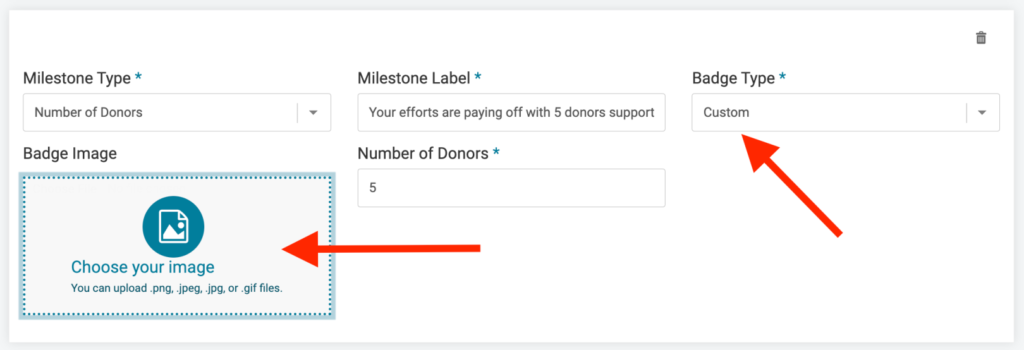
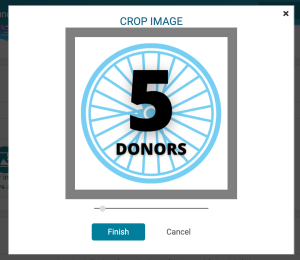
We support the ability for each milestone type to use custom images. If designing your own graphics, make them square (1:1 ratio) and at least 250 pixels by 250 pixels in size. It’s best practice to keep the images simple and bold so their effect and readability is ensured for both small and large applications.
How to Edit Milestones
Deleting milestones is easy. Simply click on the trash can at the upper right hand corner.
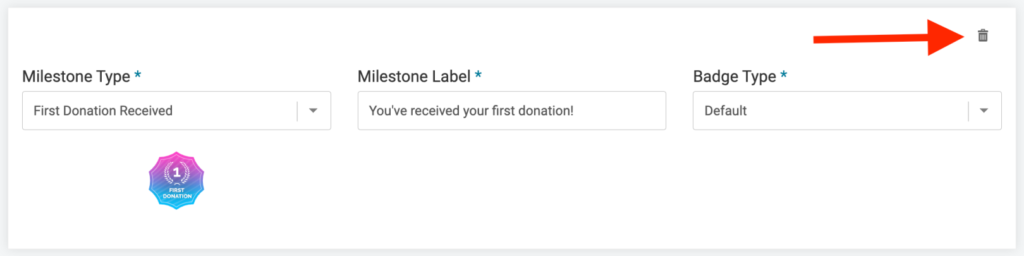
Editing the type, label, and badge type is the same process when you set them up. Make your changes and remember to click the save button at the upper right hand corner.
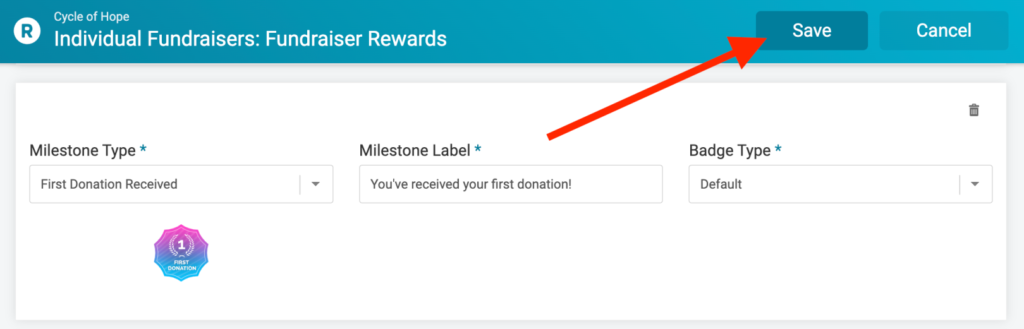
In the very near future, you’ll also see the ability to reorder the milestones. Currently, they display in the order they are added and those that have been earned. Badges for milestones not yet achieved will always appear after earned badges.
With this new release, organizers of peer-to-peer fundraising events have an even more power and flexibility to recognize their highest performing and most engaged fundraisers.
Coming Next
Rewards and achievements are not just for individuals. Next, we will be supporting additional milestone types and customizations for Team Fundraisers.
GiveSignup | RunSignup is focused on adding more free tools to help event organizers raise and sell more through peer-to-peer fundraising events. Enhancements like these are all part of GiveSignup | RunSignup’s efforts to continually add more opportunities for gamification, branding, and recognition to motivate your supporters, strengthen your event brand, and raise more.