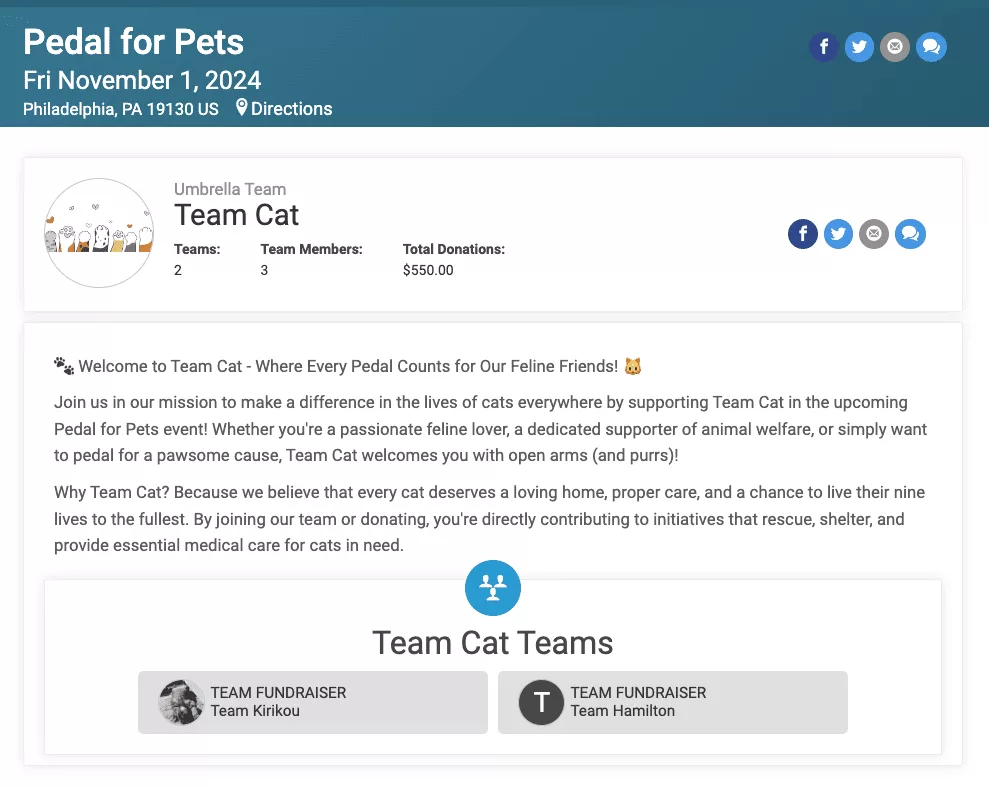Peer-to-Peer Fundraising expert Chris Newcomer and Senior Account Manager Nancy Caviness recently shared a checklist to help peer-to-peer events ensure that they are maximizing their fundraising potential. While every item is useful, we have expanded on a few key areas where GiveSignup technology can maximize your impact. Simply click on the bolded links to learn more optimal implementation of GiveSignup for your event.
Actionable Goals on GiveSignup
This set of best practices centers around creating specific goals and communicating progress towards said goal. Specific checklist items include:
- Define overall goal
- Enable goal thermometer
- Specific, clear description and fundraising messaging
- Define average and stretch donation amounts with outcomes
- Define fundraising goal(s)
Incentivizing Participation with GiveSignup
This section is all about motivating: motivating regular participants to become fundraisers, and motivating fundraisers to raise event more.
- SWAG
- Opportunities
- Discounts to Other Events
- Public Recognition
- Leaderboards
- Milestones & Badges
Using GiveSignup to Help Your Fundraisers
Now that you have fundraisers signed on, the next step is to ensure that they can be successful.
- Fundraising toolkits
- Branded social media assets
- Shared personal stories
- Photographs and video
- Donation Transfers
Maximizing Use of Social Outreach via GiveSignup
Every fundraiser is limited only be how much it is shared. Make it easy for your fundraisers to reach a wider audience!
Enable Goal Thermometer
There are a couple of places to implement this checklist item. First, you can add a goal thermometer to the Donate page that’s accessible during and outside of event registration. Set your fundraising goal from Donations >> Setup >> General Settings. That page also allows you to indicate whether that goal includes dollars from registration or only direct donations. Next, navigate to Donations >> Setup >> Donation Page Customizations to add the goal thermometer to the page.
Donation Goal Thermometer on the Donation Page
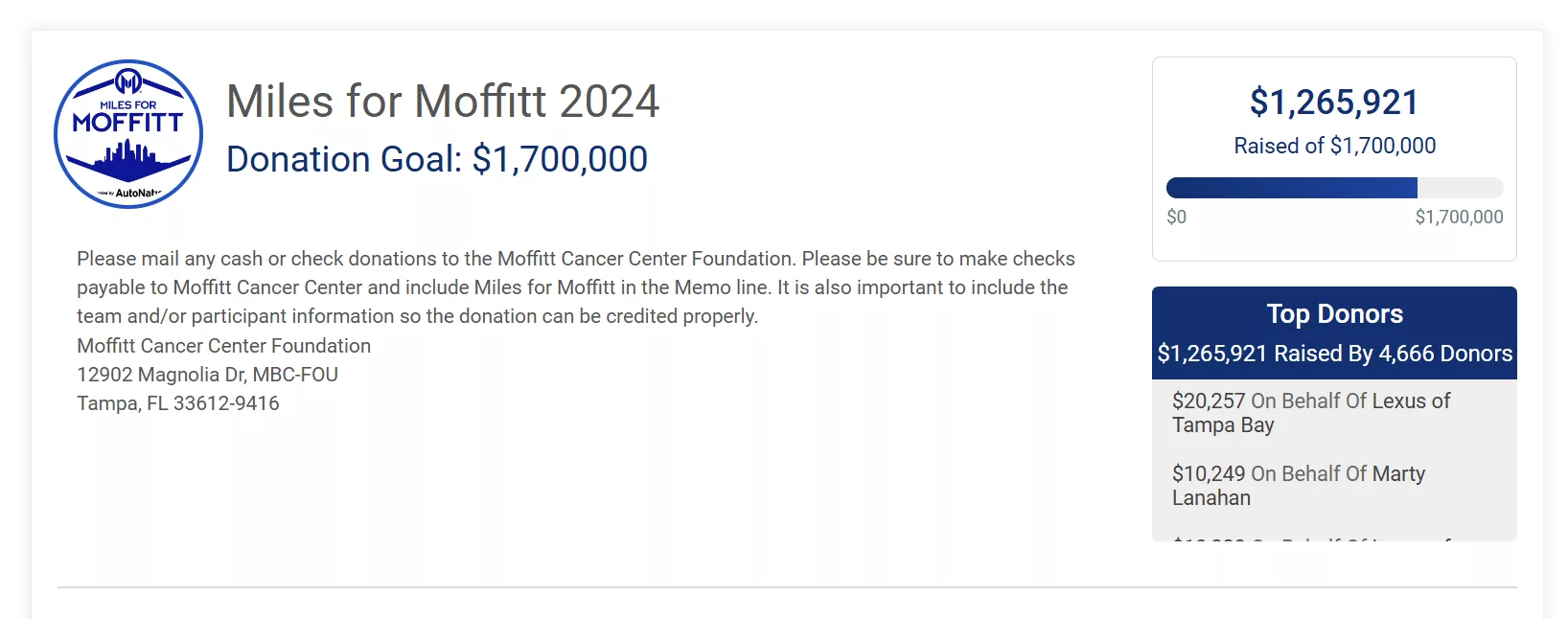
Setting the Donation Goal
Donations >> Setup >> General Settings
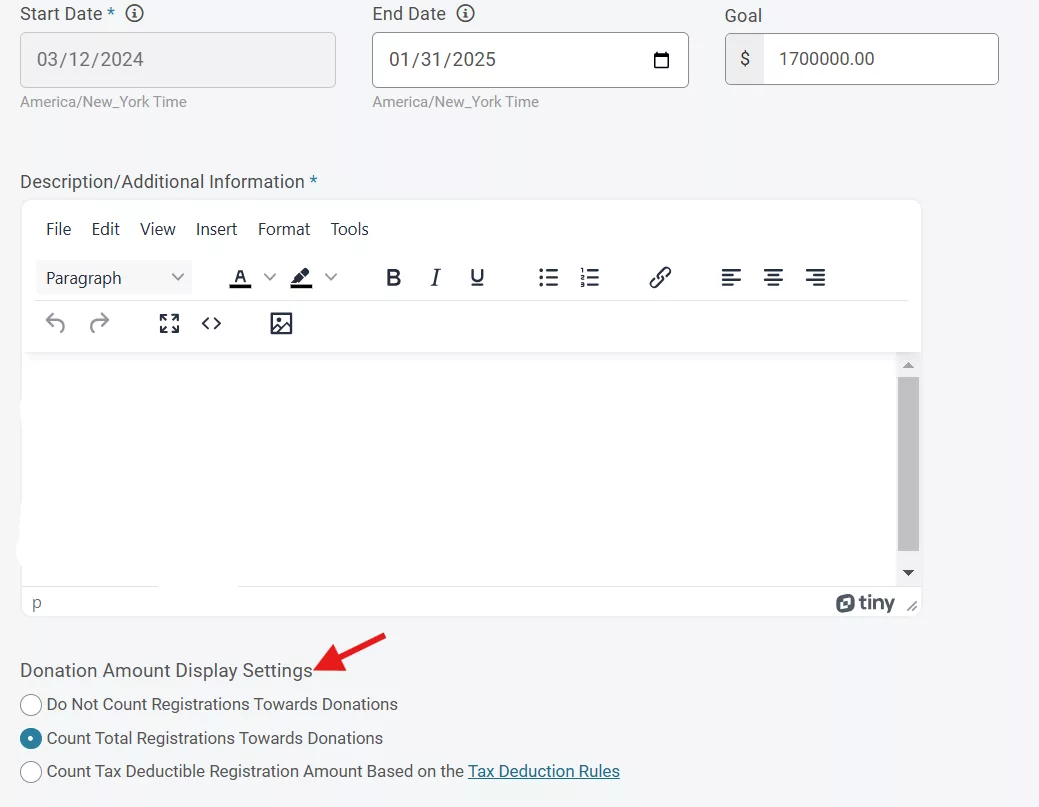
Enabling the Goal Thermometer
Donations >> Setup >> Donation Page Customizations
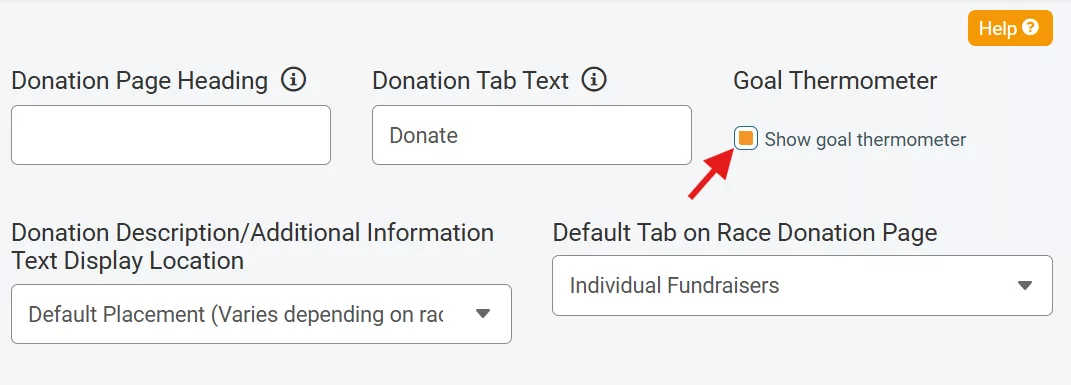
In addition to the donation page, Website Builder allows you to show the goal thermometer on any (or every) page of your website. To add a donation thermometer to any page, simply add a component, find the “Donation Thermometer” component and add it to the page.
Adding a Donation Thermometer in Website Builder

The Donation Thermometer Component on an Event Website

The power of adding a goal thermometer on your GiveSignup website is that it’s dynamic and tied to your real-time data. That means that as soon as a new donation is processed, your goal thermometer goes up, displaying the impact of every donation as it comes in.
Specific, Clear Description and Fundraising Messaging
For this one, all you really need is to know your mission and add it to the website. But to get more out of your message there are a few updates we recommend:
- Use website builder to add content about your mission to your homepage.
- Add your donation message to your donation page.
- Add donation levels that relate to your cause (I.E., $20: Dinner for a Family)
- Customize your default fundraising message so every fundraiser starts with a strong call to action.
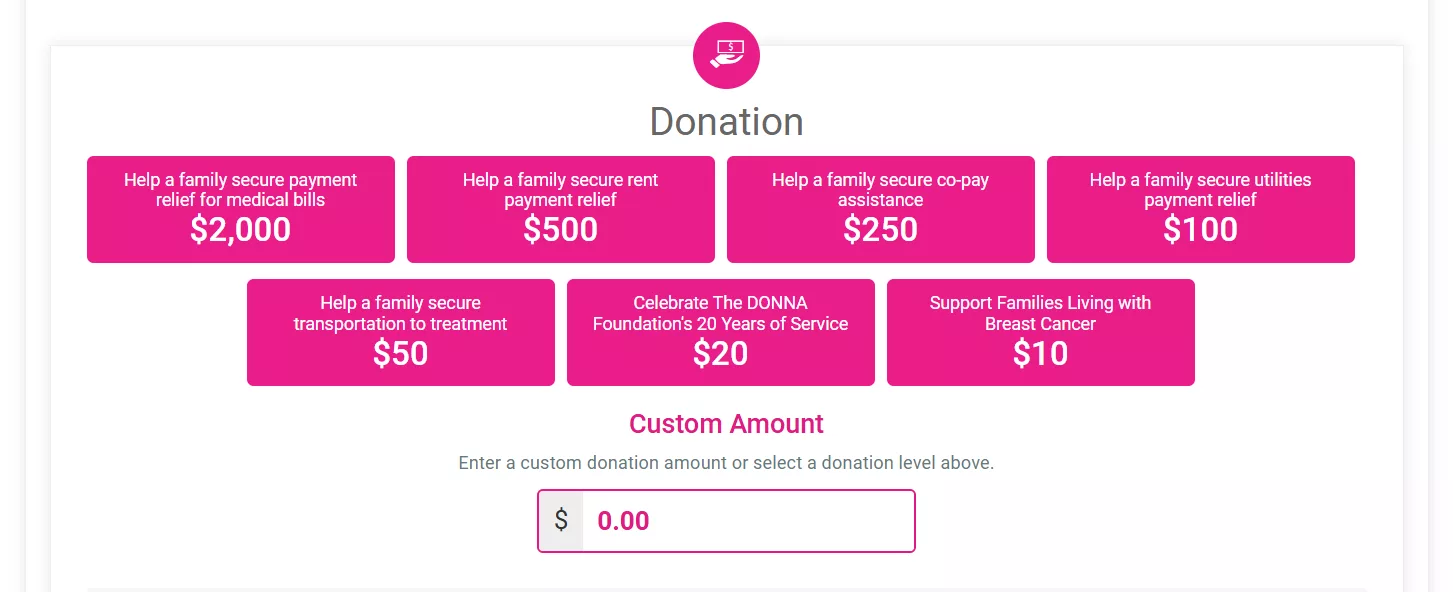
Displaying Leaderboards
Everyone loves a little (friendly) competition. To keep the competitive fire burning, use the GiveSignup website builder to add a leaderboard to your website highlighting the top individual and team fundraisers.
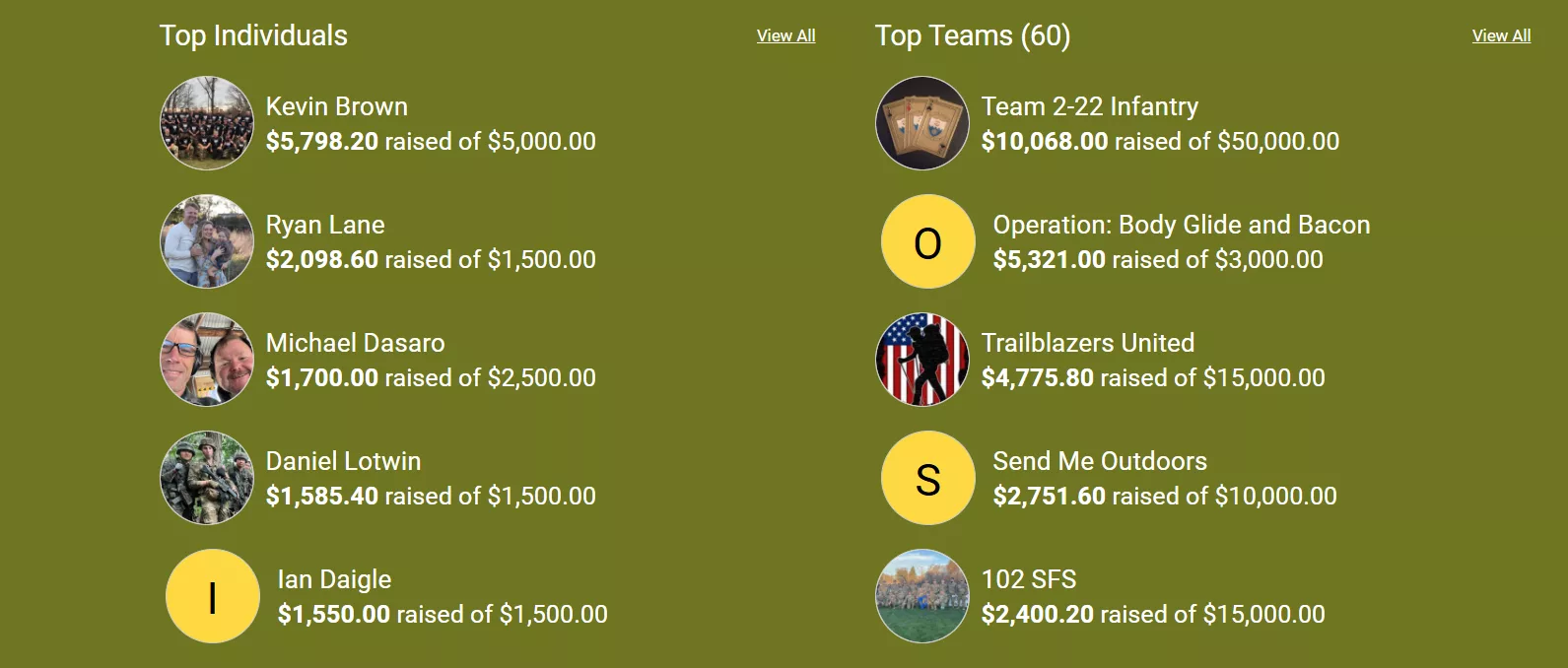
Supporting multiple charities? There ae two leaderboards custom made for your type of event. First, the top charities leaderboard website component allows you to feature the charities with the most support prompt donors to give more to their favorite. Second, each charity partner page will automatically display a list of top fundraisers for that specific charity.
Charity Leaderboard
Race >> Race Website V2 >> Website Builder >> Charity Leaderboard
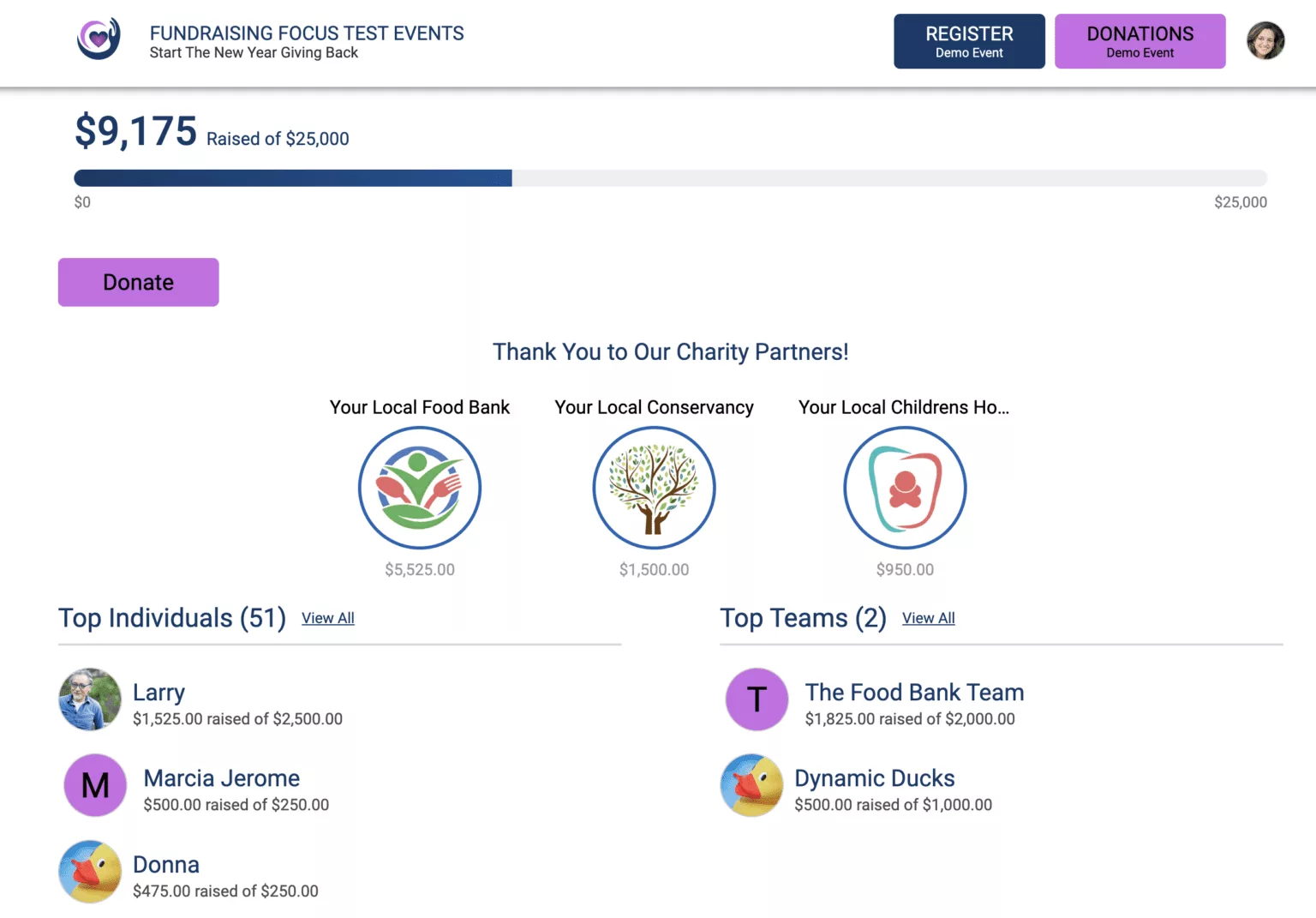
Top Fundraisers for Charity Partner
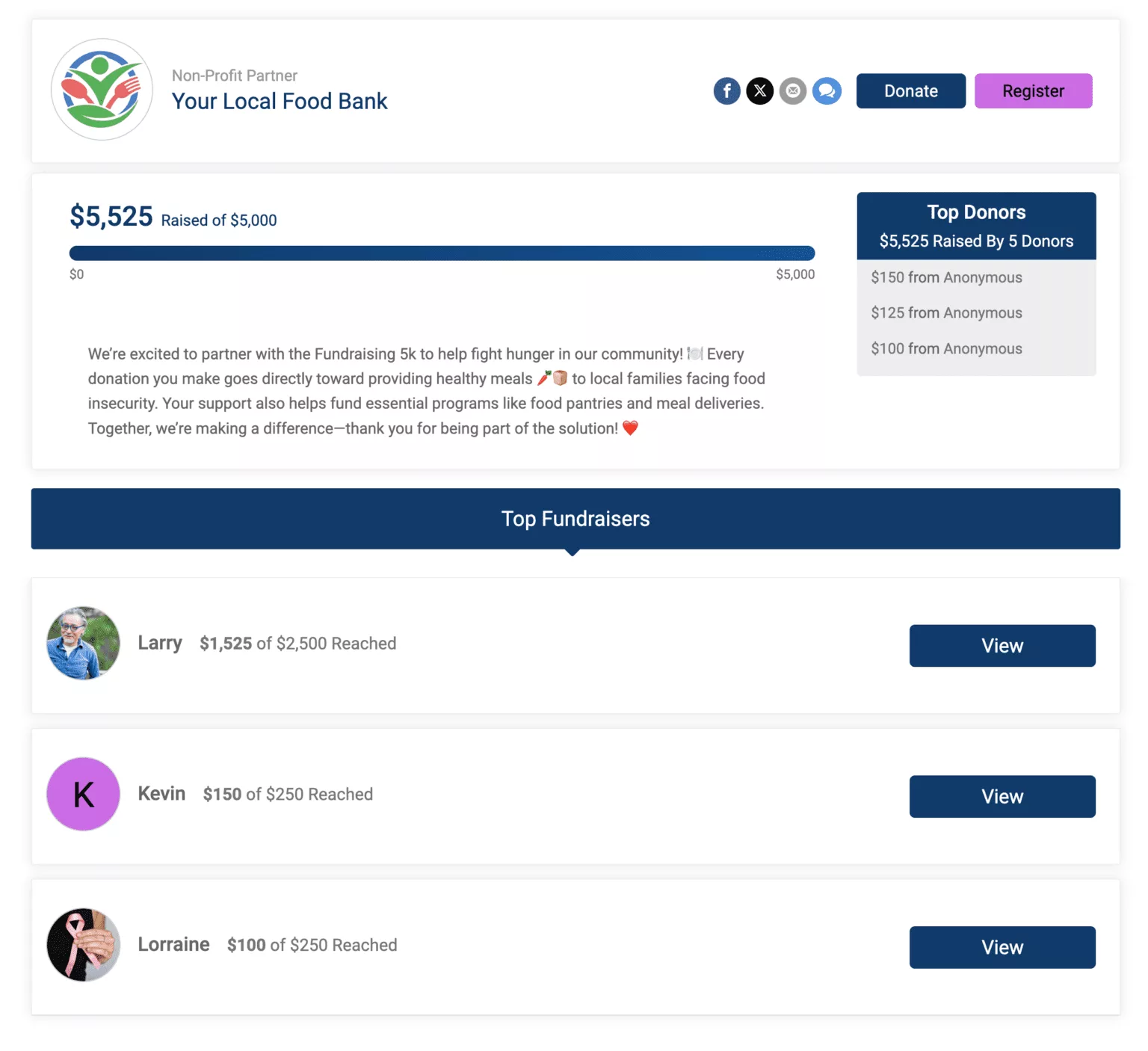
Milestones and Badges
Keep fundraisers motivated with gamification that both rewards and inspires fundraisers. First, setup milestones in Givesignup and then automatically trigger badges to acknowledge the accomplishment.
Milestone Ideas:
- Dollar-based thresholds (I.E., $100 and $1000 raised)
- Donor-based thresholds (I.E., 1st donor and 10 donors!)
- Type of fundraiser (I.E., taking leadership as a team captain or joining a team)
Badge Best Practice:
- Make it easy to add a large number of badges by relying on default badges
- Create custom badges for key milestones that relate to your mission. For example, a custom badge for 13 donor in the 13th year of your fundraising event.
Setting up Milestones & Badges
Fundraising >> Individual Fundraisers >> Fundraiser Rewards
Fundraising >> Team Fundraisers >> Team Fundraiser Milestones
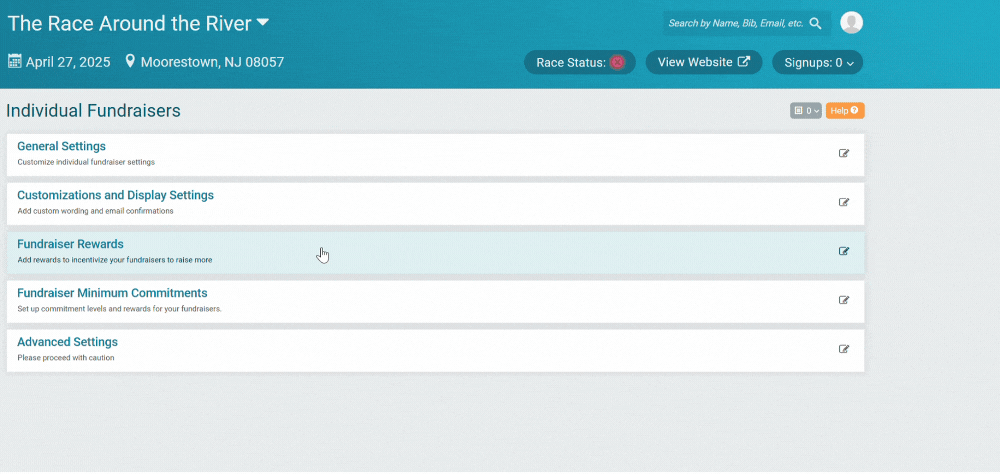
Pro tip: you can also use milestones and badges with custom questions to provide badges based on personal information. For example, give all cancer survivors a specific badge when their fundraising begins.
Badge Trophy Cases in Action
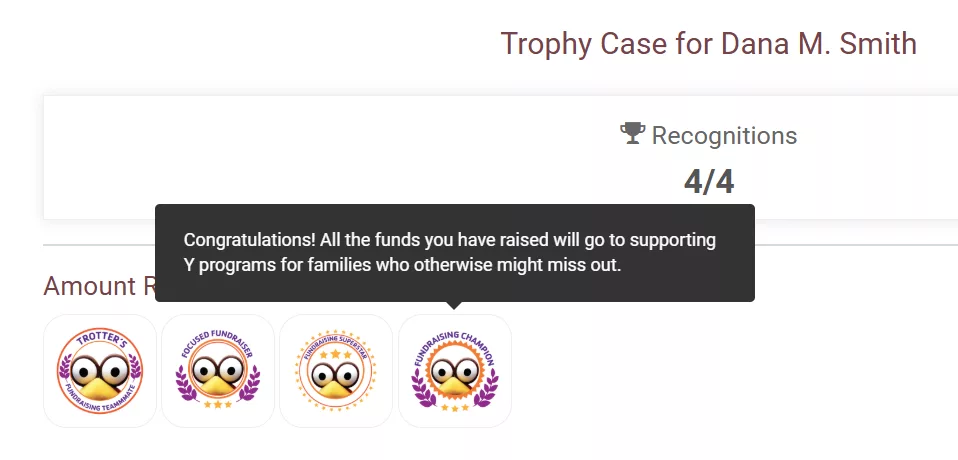
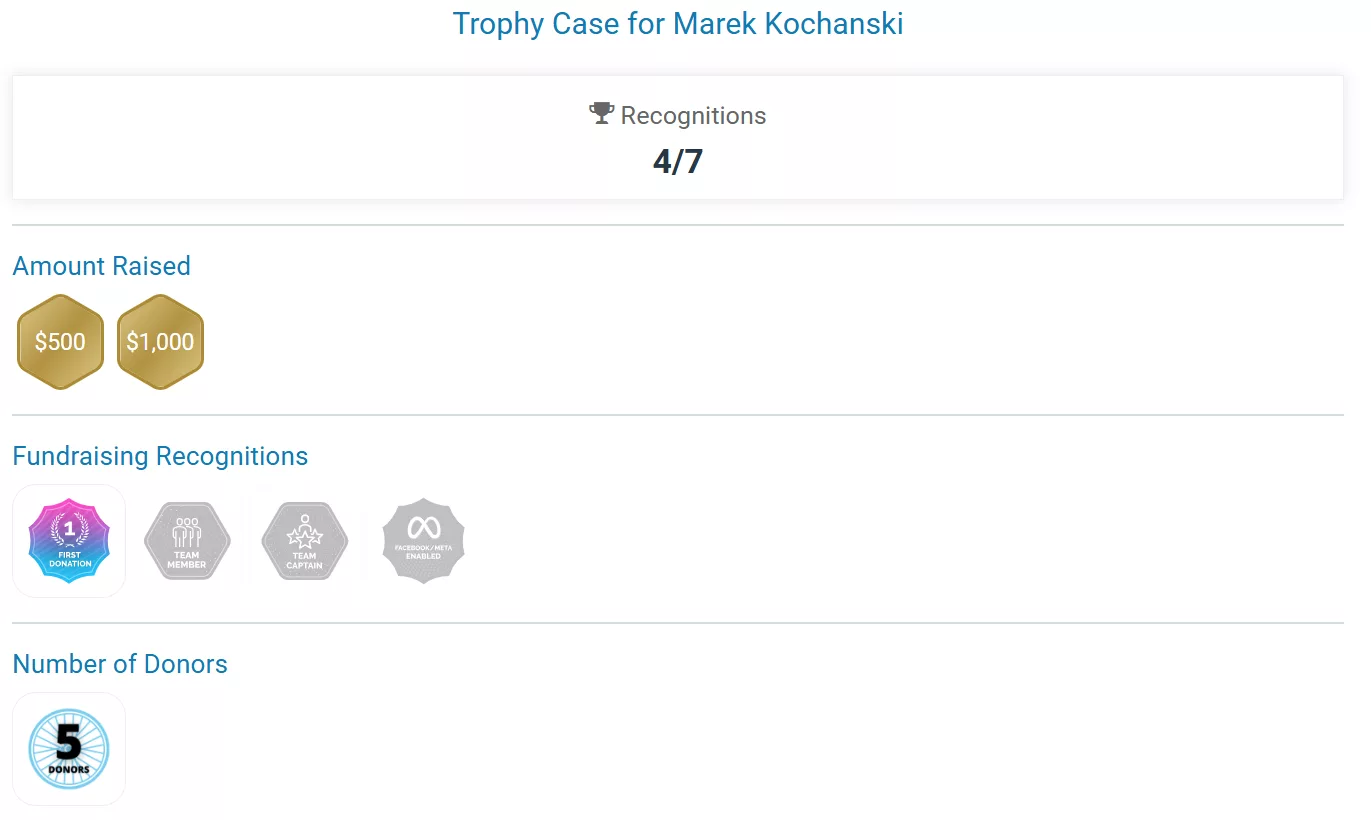
Fundraising Toolkit
Your peer-to-peer fundraising event is only as successful as your individual fundraisers. Help them succeed with a dedicated page on your event website with tips, assets, and how-tos for running a successful fundraiser. We’ve seek all types of fundraising toolkits, but the best ones usually include:
- Ways to encourage giving. These can vary depending on the charity, but often include things like an email campaign, social media shares, events like happy hours, and phone-a-friend.
- Sample copy that fundraisers can use for emails, social media posts, and phone calls.
- Assets like inspiring images, PDF explainers, and printable thank you cards that fundraisers can use to super-charge their efforts.
- Practical how-tos for creating and sharing a personal fundraising page that pulls at the heart (and purse) strings.
It’s for that last item – practical how-tos – that you can put GiveSignup to work for you. We have a library of how-to videos and documentation designed to help your participants better manage their fundraisers. Simply link to our how-to or copy and paste the content into your toolkit website page and you can check one more thing off your checklist!
Photographs and Video
Nothing gets potential supporters emotionally engaged with your cause more than visual representations. GiveSignup enables you to feature visual content prominently both before and after your event.
Pre-event visual content
Use dedicated components for your GiveSignup event website for:
- Adding images and background images
- Including a YouTube video
- Incorporating a slideshow of your most compelling images
Bonus: GiveSignup’s integrated image gallery makes it easy to reuse images across you website and email.
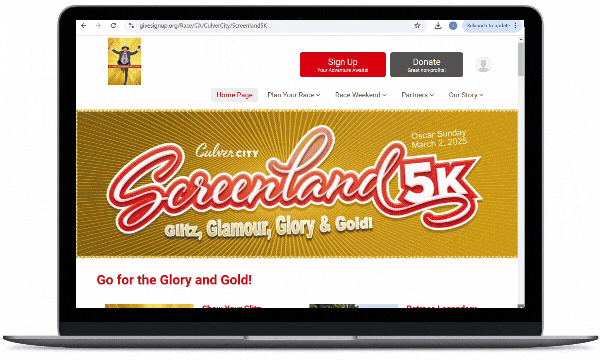
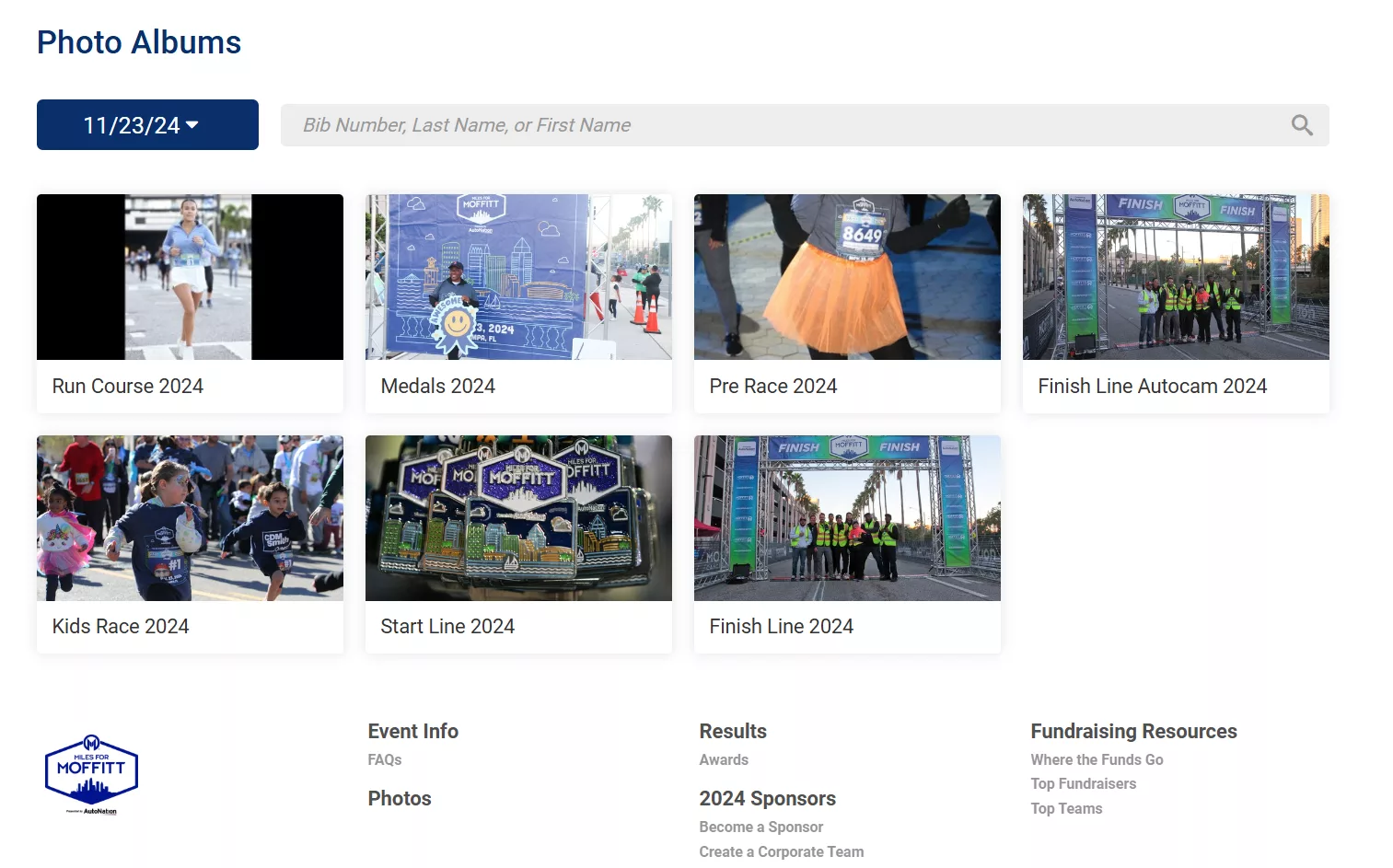
Post-event visual content
Take advantage of GiveSignup’s free, unlimited photo platform to include images from your event.
- Post images from professional on-site photographers (bonus: if your event has bibs, photos can be auto-tagged by bib number)
- Allow participant uploads to encourage participants to share their best memories from the day as well
Donation Transfers
Donation transfers are a new, but very powerful tool on GiveSignup. This allows event directors to move donations between individuals, from teams to individuals, and across teams so that fundraisers can meet their minimums. Why do this? You want your fundraisers to succeed in meeting their goals, have a good experience, and return to fundraise another year. Rather than punishing an individual for coming up short on their fundraising goal, donation transfers allow a team’s success to reach that individual by transferring funds from a team member who exceeded the minimum.
Initiating a Donation Transfer
Fundraising >> Reports >> Donation Transfer
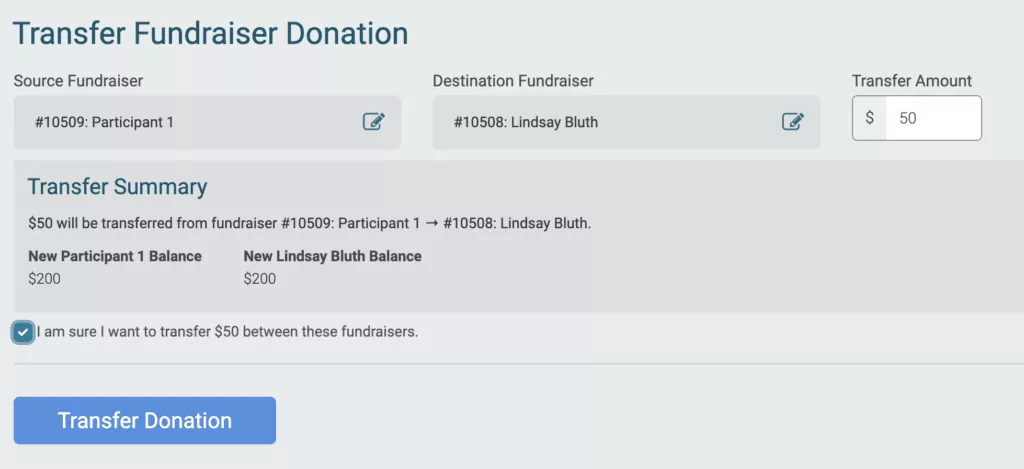
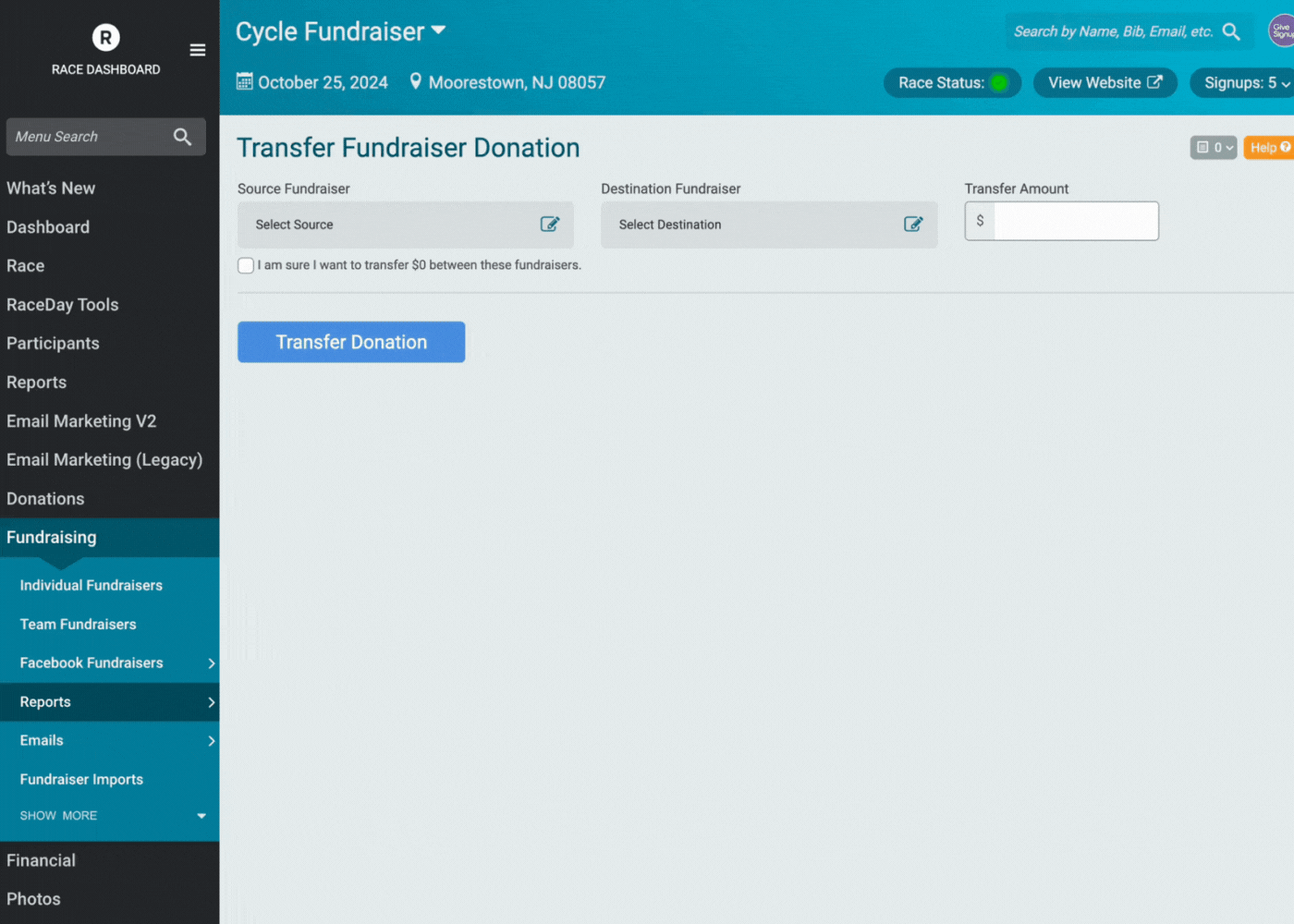
Customizable Fundraising Pages
For a fundraising appeal to succeed the message on a fundraising page needs to be compelling. There are two ways that fundraising pages can be customized.
Customizing fundraising pages as an event director.
Fundraising >> Individual Fundraisers >> General Settings
Fundraising >> Team Fundraisers >> General Settings
There are a few things you can do to set your fundraisers up to met their goals. At a baseline, always customize the default language for fundraising pages. This ensures that each fundraising page has a strong message, even if the fundraiser or fundraising team captain does not make any updates.
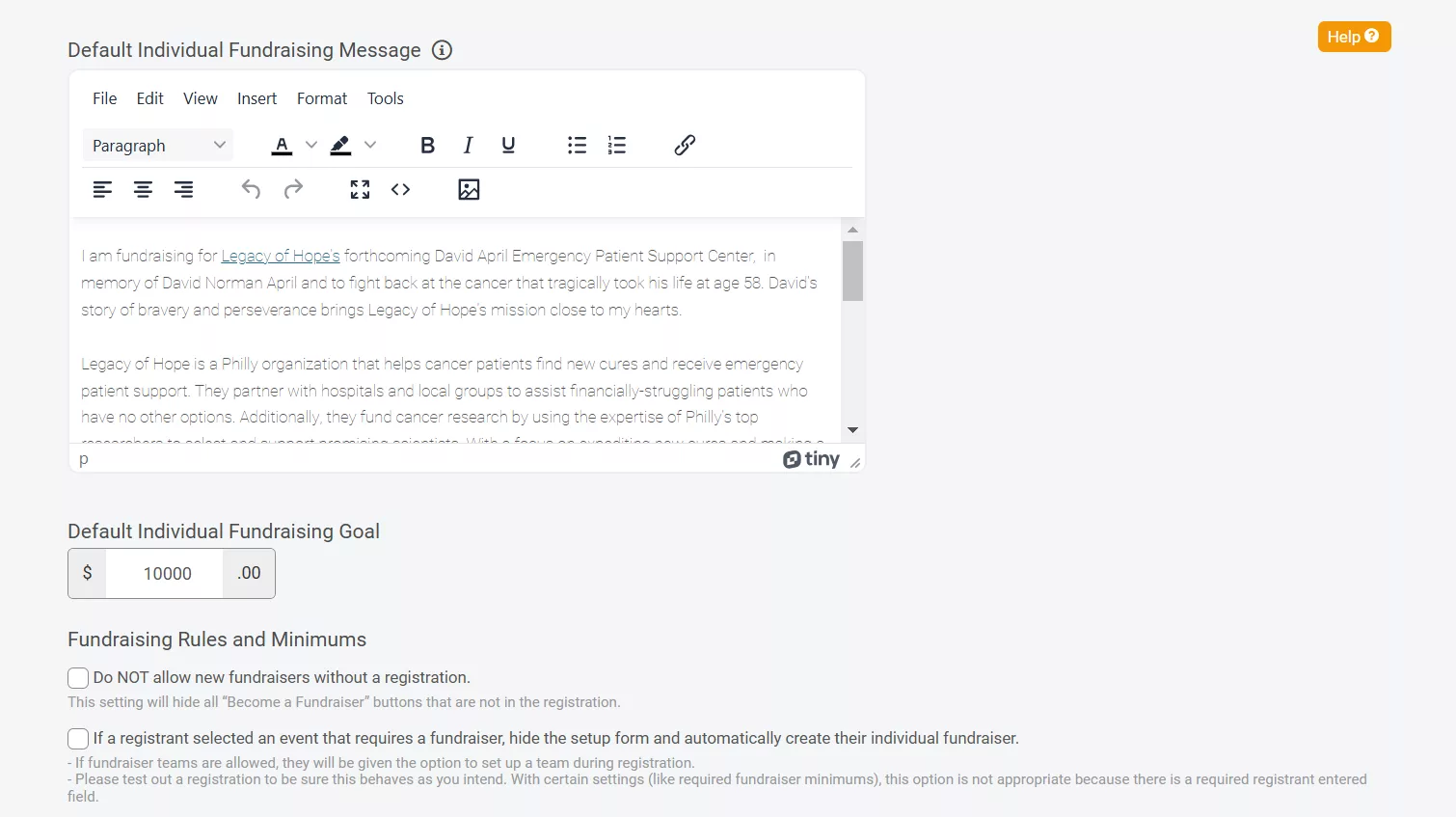

Customizing fundraising pages as a fundraiser.
How to: Manage Your Fundraiser
How To: Create a Slideshow
No matter how good your message is as an organization, the strongest appeal to potential donors is a personal note from the fundraiser they know. GiveSignup fundraising pages can be customized by each individual fundraiser, including a unique message and a slideshow of images.
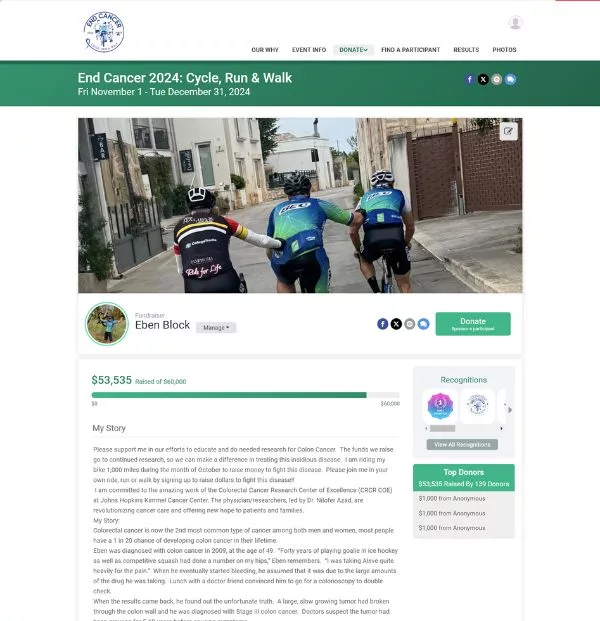
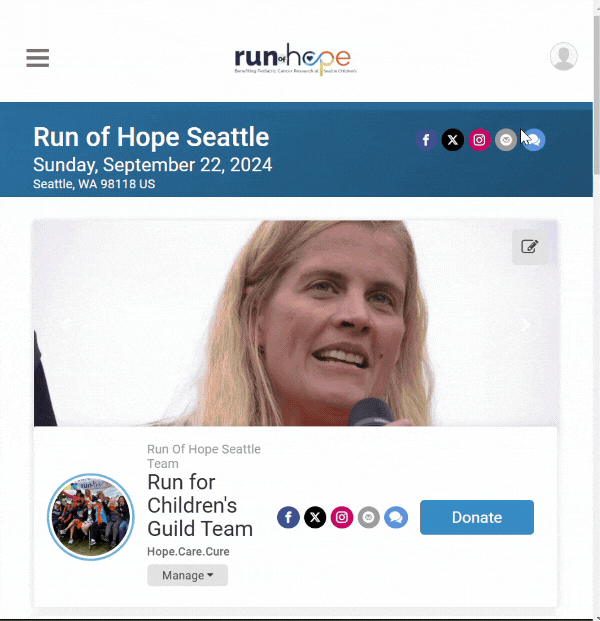
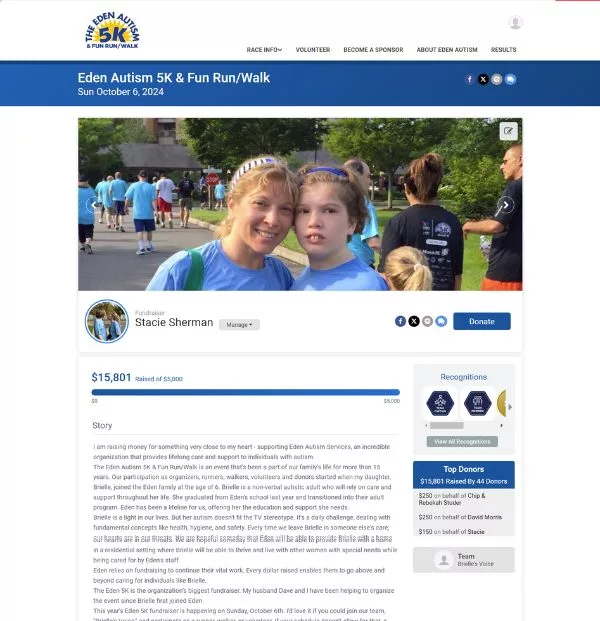
Customizable Sharing Messaging and Tools to Share
Make it easy for your fundraisers to share their fundraising page with their network and ensure powerful language to increase the odds of donations from that network.
Customizing Social Sharing Language & Settings
Promotion >> Social Media >> Social Sharing
Fundraising >> Individual Fundraisers >> General Settings
Fundraising >> Individual Fundraisers >> Customizations & Display Settings
First, update the general social sharing settings to customize the message that is shown to registrants at the conclusion of registration to encourage them to share (and encourage their friends & family to join).
Next, if fundraising is more of a goal than participation, you can customize your sharing options specifically for fundraisers. When enabled, this option automatically shares the fundraising page instead of registration. You can also customize the language shown when a fundraising page is shared from the General Settings page.
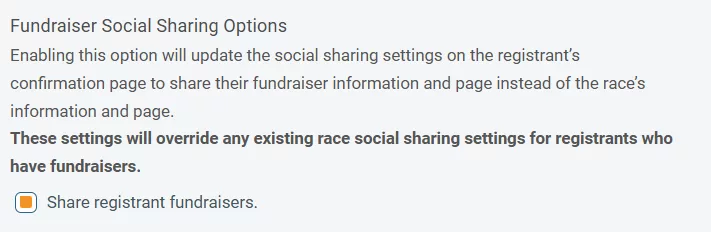

How Participants & Fundraisers Can Share
Participants are prompted to share your event at the conclusion of registration, with options to share by Facebook, Twitter, email, or text.
Additionally, each fundraiser’s fundraising page has quick links at the top of their fundraising page to make sharing simple.

While sharing by social media has a wide reach, encourage fundraisers to share by text or email for a more personal and powerful appeal.
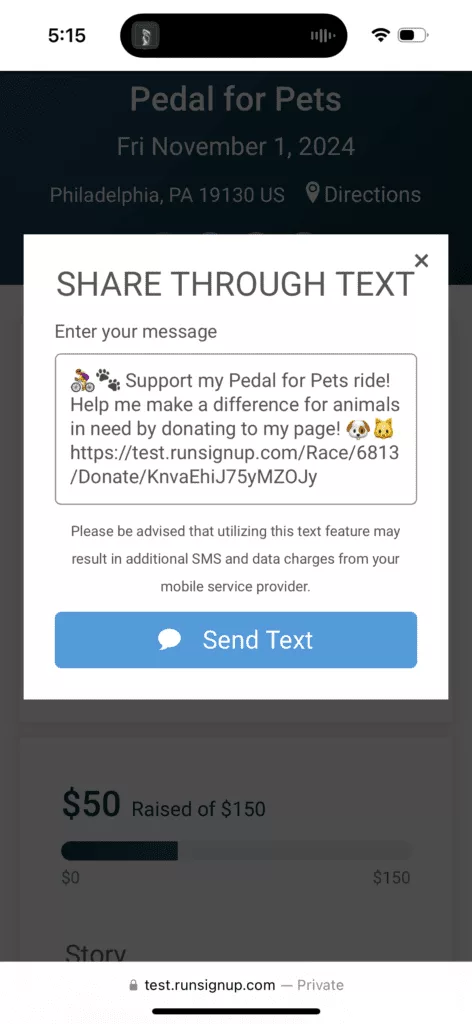
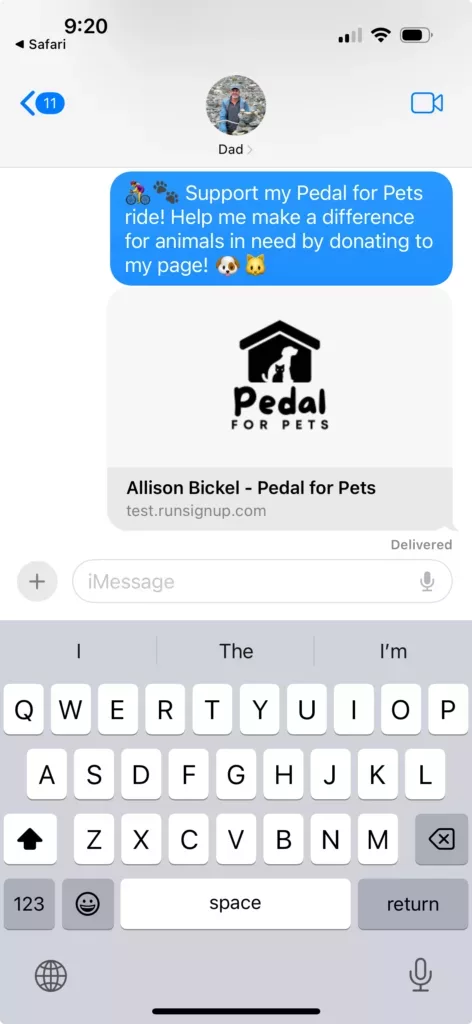
Umbrella Teams
This final way to increase the reach of your fundraisers isn’t a good fit for every event, but can make a big difference when it makes sense. Essentially, umbrella teams allow for teams-within-teams. This format encourages more teams to join up by creating a structure that makes their place in the event clear. Examples of ways to use umbrella events to reach more people include:
- Corporate fundraising events where each company is a fundraising team (like GiveSignup), with umbrella teams for each corporate category (so tech companies can compete against healthcare to raise more)
- Fun themed events where friends make up a fundraising team and pick a “side” (like their favorite Superhero).
- School fundraisers, where each school in a district is an umbrella team and each grade within the school is it’s own fundraising team.